Experiencing frequent internet connection drops on your iPad can be incredibly frustrating, especially when you’re trying to work, stream content, or stay connected with others. If you’re wondering, “Why does my iPad keep losing internet connection?” you’re not alone. Many iPad users face this issue, and the causes can range from simple to complex. In this article, we’ll explore the common reasons behind this problem and offer solutions to help you maintain a stable connection.
1. Wi-Fi Signal Issues
One of the most common reasons your iPad might keep losing its internet connection is due to weak or unstable Wi-Fi signals. If you’re far from the router or there are physical obstructions between your iPad and the router, the signal can become weak, leading to connection drops.
Solution:
- Move Closer to the Router: Ensure your iPad is within a reasonable distance from the router. The closer you are, the stronger the signal.
- Remove Obstacles: Physical barriers like walls, furniture, and appliances can interfere with the Wi-Fi signal. Try to keep the path between your router and iPad clear.
- Use a Wi-Fi Extender: If you need to use your iPad in an area far from the router, consider using a Wi-Fi extender to boost the signal strength.
2. Router or Modem Issues
Sometimes, the problem isn’t with your iPad at all, but rather with your router or modem. If these devices are malfunctioning or outdated, they can cause your iPad to lose its connection frequently.
Solution:
- Restart Your Router/Modem: A simple restart can often fix temporary glitches. Unplug the devices, wait for about 30 seconds, and then plug them back in.
- Update Firmware: Check if your router or modem has any firmware updates. Keeping these devices up to date can improve performance and stability.
- Replace Old Equipment: If your router or modem is old, it might be time to replace it with a newer model that can handle modern internet demands.
3. Network Congestion
Another potential cause of frequent disconnections is network congestion. If too many devices are connected to the same network, it can strain the available bandwidth, causing your iPad to lose its connection intermittently.
Solution:
- Limit Connected Devices: Disconnect devices that aren’t in use from the Wi-Fi network. This can free up bandwidth for your iPad.
- Upgrade Your Internet Plan: If you have multiple devices and users in your household, consider upgrading to a plan with higher bandwidth to accommodate the demand.
4. iOS Software Issues
Your iPad’s operating system (iOS) could be another reason for the connection problems. Bugs or glitches in the software can cause your iPad to drop the Wi-Fi connection.
Solution:
- Update iOS: Ensure your iPad is running the latest version of iOS. Apple regularly releases updates that fix bugs and improve performance.
- Reset Network Settings: If updating doesn’t help, try resetting your network settings. Go to Settings > General > Reset > Reset Network Settings. Note that this will erase all saved Wi-Fi passwords, so you’ll need to reconnect to your networks afterward.
5. Interference from Other Devices
Electronic devices such as microwaves, cordless phones, and even other Wi-Fi networks can interfere with your iPad’s connection. This interference can disrupt the Wi-Fi signal and cause your iPad to disconnect.
Solution:
- Change Router Channel: Access your router’s settings and change the Wi-Fi channel. Channels 1, 6, and 11 are often recommended because they experience less interference.
- Use the 5GHz Band: If your router supports it, switch to the 5GHz band instead of 2.4GHz. The 5GHz band is less crowded and offers faster speeds with less interference.
6. Battery-Saving Features
Some iPad models have battery-saving features that can affect Wi-Fi performance. If your iPad is in Low Power Mode or has specific settings enabled to conserve battery life, it might limit background app activity or disconnect Wi-Fi to save energy.
Solution:
- Disable Low Power Mode: Go to Settings > Battery and ensure Low Power Mode is turned off.
- Check Background App Refresh: Go to Settings > General > Background App Refresh and make sure it’s enabled for the apps you want to keep running in the background.
7. Problems with the Wi-Fi Network Configuration
Occasionally, issues with your Wi-Fi network’s configuration can cause your iPad to lose connection. This could be due to settings such as the DHCP lease time, which determines how long your device retains its IP address before the router assigns a new one.
Solution:
- Restart DHCP Lease: Go to Settings > Wi-Fi, tap the information icon next to your network, and then select Renew Lease. This will refresh your IP address and could resolve connection issues.
- Check Router Settings: Access your router’s settings and ensure that your network is configured correctly. Consult your router’s manual or contact your ISP for guidance.
8. ISP-Related Issues
Sometimes, the problem lies with your Internet Service Provider (ISP). If your ISP is experiencing outages or technical issues, it can cause your iPad to lose its internet connection.
Solution:
- Contact Your ISP: Check with your ISP to see if there are any ongoing issues in your area. You can also ask if there are any scheduled maintenance activities that might be affecting your connection.
- Switch Providers: If you consistently experience issues with your current ISP, you might consider switching to a more reliable provider.
9. Hardware Issues with the iPad
If all else fails, the issue could be with your iPad’s hardware. A faulty Wi-Fi antenna or other internal components could be causing the connection problems.
Solution:
- Check for Physical Damage: Inspect your iPad for any signs of damage that might be affecting its Wi-Fi capabilities.
- Visit an Apple Store: If you suspect a hardware issue, it’s best to take your iPad to an Apple Store or an authorized repair center for a professional diagnosis and repair.
Conclusion
If you’ve been asking yourself, “Why does my iPad keep losing internet connection?” it’s important to remember that there could be multiple reasons for this issue. By systematically troubleshooting the potential causes—from Wi-Fi signal strength to iPad settings—you can identify and fix the problem. Whether it’s a simple router restart or a visit to the Apple Store, understanding the root of the issue will help you enjoy a more stable and reliable internet connection on your iPad.


Recent Comments